
Discover the SoundBlaster X-Fi models. What are the differences, what do the models have in common.

What does X-RAM really do? Read about the extra 64MB onboard RAM on the SoundBlaster X-Fi.
Monday, July 10, 2006
Unreal Tournament 2004 X-Fi Patch
Creative finally released their promised SoundBlaster X-Fi patch for Unreal Tournament 2004. The update takes advantage of your X-Fi's 128 voices support and makes the music react to the gameplay changing it's pace and intensity when you are getting into battle. Another new feature which comes with the patch is Musical Accents which replaces the game sounds with musical and rhythmic sounds.
Your X-Fi is waiting get the SoundBlaster X-Fi Unreal Tournament 2004 Patch
Mirror: FileShack (free registration required).
Creative has released a new patch for Unreal® Tournament 2004 with weapons sounds and music enhanced by dSonic, especially to take advantage of the X-Fi card's superior firepower and 128 voice support. Weapons and music both now use multiple voices for a bigger sound, and three dimensional panning for use with multi-speaker set-ups to surround you with sound.
The whoosh of the Rocket Launcher's rockets will come from behind to in front of you as you fire them; the energy circles around you as you use the Link Gun's secondary fire; the shell casings drop behind you as you fire rounds with the Mini Cannon; and there's more audio effects for you to explore yourself!
The enhanced Music now changes with the pace of the game-play! This enhanced 3D music starts out at a calm pace, but when you start getting into battle you'll hear the music pick up and get even more intense. As the battle calms down so does the music. Also if your Health gets too low the music turns to an ominous warning letting you know you need to find health quickly.
Also certain events in the game are emphasized by the music. When you make a kill you will get an enforcing fanfare. And if you are killed the music will come to a down beat conclusion until you click your mouse and re-enter the match. In game types such as Capture the Flag or Bombing Run you will get musical feedback when you pickup or drop the flag or ball. If you win your match the music will conclude with an upbeat ending. But if you lose it will reflect defeat in its conclusion.
Another feature that can be turned on is Musical Accents. This feature plays musical and rhythmic sounds in place of some of the other game sounds such as weapon fire impacts and explosions. These sounds are synchronized to the music so you are able to shoot away and jam as if you were part of the band. While not on by default, this feature can be turned on via the UT command line.
Settings
By default after installing this enhanced version of UT2004 your audio settings are ready to go. But if you have trouble accessing the enhanced functionality, be sure your audio settings are as follows.
- The Audio Mode is set to "H/W 3D + EAX".
- The Low Sound Detail option is unchecked.
- The System Driver option is unchecked.
- The Reverse Stereo Option is unchecked.Commands
By default most of the enhanced audio features are on. However you may want to turn on other features such as Accents, or customize things. To achieve this we have added some new UT commands you can use. To use these commands you need to type them into the UT command line window. This window can be opened by pressing the '~' tilde key on your keyboard. Press the key again to close the window when you are done.Command: MUSICFILE <option>
Options:
- ROTATE - Rotates the music files <default>
- GAMMAROCK - Uses the Gamma Rock music only.
- WORLD - Uses the World music only.
- ORCH - Uses the Orchestral music only.
- UTDEF - Uses the default UT music.
Description
This command can be used to select what interactive music will be used. By default the ROTATE setting will rotate through each music file loading a new one for each level. Please note that the music can only change when a level is loaded. Using this command during a level will not change the music until the next level is loaded.
Example
To set the music to use WORLD only, at the UT command line type: MUSICFILE WORLD.Command: WEAPONSFILE <option>
Options
- ROTATE - Rotates the weapons <default>
- WEAPONS - Uses the Weapons sound file only.
- UTDEF - Uses the default UT weapons sounds.
Description
This command can be used to select what weapons sound file is used. By default the ROTATE setting will rotate through each weapons file loading a new one for each level. However currently there is only one enhanced weapons sound file. Note the weapons can only change when a level is loaded. Using this command during a level will not change the weapons until the next level is loaded.
Example
To set the weapons to use UT default weapons sounds, at the UT command line type: WEAPONSFILE UTDEFCommand: ACCENTS <option>
Options:
- OFF - Turns musical accents off <default>.
- ON - Turns musical accents on.
DescriptionThis command can be used to turn the musical accent sounds on or off. By default the musical accent sounds are off. Note the accent sounds can only change when a level is loaded. Using this command during a level will not change the state of the accent sounds until the next level is loaded.
Example
To turn the musical accent sounds on, at the UT command line type: ACCENTS ON




 X-Fi XtremeMusic, Platinum, Fatal1ty, Elite PRO
X-Fi XtremeMusic, Platinum, Fatal1ty, Elite PRO 

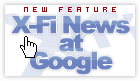
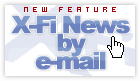

Check out the video I made here, its a comparison which lets you hear the difference:
http://digg.com/videos_gaming/Hear_the_difference_the_X-fi_sound_card_makes_in_Ut2004
Post a Comment
« Back to X-Fi Zone Home