
Discover the SoundBlaster X-Fi models. What are the differences, what do the models have in common.

What does X-RAM really do? Read about the extra 64MB onboard RAM on the SoundBlaster X-Fi.
Tuesday, October 10, 2006
SoundBlaster X-Fi Vista Driver for Windows Vista RC1
Creative today released a new SoundBlaster X-Fi beta driver for Windows Vista RC1. This driver is dated October 10th and supports the full range of X-Fi cards including the X-Fi XtremeMusic, Platinum, Fatal1ty and Elite Pro. Both a 32-bit and a 64-bit version are available for download.
This download is a beta driver providing Microsoft® Windows® Vista 64-bit and Windows Vista 32-bit RC1 support for Creative Sound Blaster® X-Fi™ XtremeMusic, Platinum, Fatal1ty and Elite Pro audio devices. For more details, read the rest of this web release note.
Take note of the following:
* THIS IS AN UNSUPPORTED BETA DRIVER. There is no technical support for this driver.
* We recommend that only experienced users install this driver. Do not install this driver for critical tasks.
* This beta driver expires on January 8, 2007. When this happens, users should install the latest Sound Blaster X-Fi series Vista driver available.
* Your feedback is a valuable part of our development process. To submit feedback on this driver, go to Sound Blaster Crew Feedback Beta Program at Windows Vista Knowledge Base.
Current release features:
* X-Fi Crystalizer™
* MIDI Playback
* EAX® Effect
* PCM stereo output through optical out
* Line-in connectivity
* Recording capabilities
* Audio Console
* Entertainment Mode
* Game Mode
Known issues:
* Applications from the original Sound Blaster X-Fi CD will not work with this download.
* The 6.1 speaker mode is not fully functional.
Requirements:
* Windows Vista 64-bit or Windows Vista 32-bit RC1
* Sound Blaster X-Fi XtremeMusic, Platinum, Fatal1ty or Elite Pro
Notes:
* Do not install this driver for Sound Blaster X-Fi Xtreme Audio.
* To install the driver, do the following:
1. Download the EXE file into your local hard disk.
2. Double-click the downloaded file.
3. Follow the instructions on the screen.
* To uninstall the driver, do the following:
1. Click Start -> All Programs -> Control Panel.
2. Double-click the Device Manager icon.
3. Double-click the Sound, video and game controllers option.
4. Right-click the Creative SB X-Fi option, and select Uninstall.
The Confirm Device Uninstall dialog box appears.
5. Select the Delete the driver software for this device option.
Note: This check box must be selected to avoid reinstallation issues.
6. Click the OK button.
7. Restart your computer.
* To reinstall the driver, do the following:
1. Double-click the EXE file.
2. During the installation, the message "You must restart your computer to apply these changes" appears.
3. Click the Restart Later button.
4. Follow the instructions on the screen.
The Windows Vista X-Fi beta driver can be downloaded at the Creative Labs Download page.




 X-Fi XtremeMusic, Platinum, Fatal1ty, Elite PRO
X-Fi XtremeMusic, Platinum, Fatal1ty, Elite PRO 

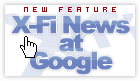
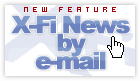


Post a Comment
« Back to X-Fi Zone Home